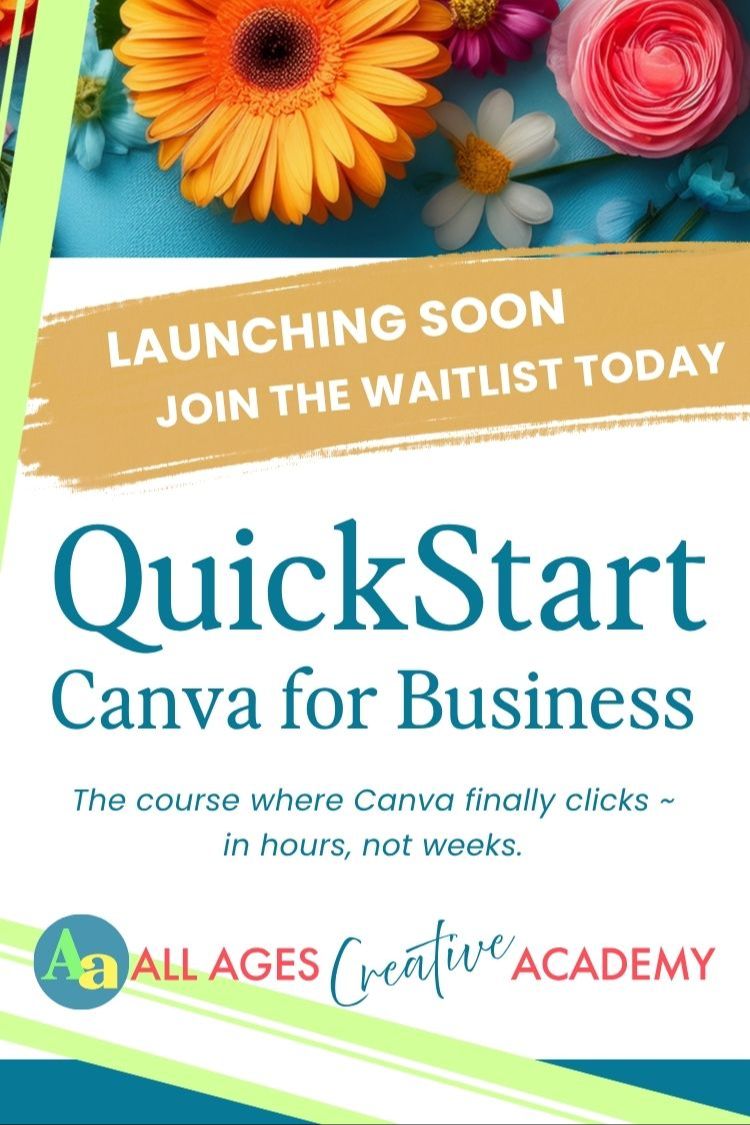Canva for Absolute Beginners | Super Simple Tutorial for Photos, Frames + Text | Free Template
Aug 27, 2025Need a quick, clean graphic for your socials, website or a home project? This short lesson walks you through a calm, repeatable way to design with one photo and a few words.
You’ll see how to add a photo directly to the page, or opt for a frame for a more unique shape. How to add type, change the font and give it a colour. Pick colours from the photo with the eyedropper, and export your design.
You can work along with this video with this free Canva template, or you can apply the steps to your own designs.
Click here for the Canva Template.
TL;DR: What This Canva Tutorial Covers
- This is a true beginner’s walkthrough, no design skills needed.
- Learn how to add pages, photos, frames, and text in Canva.
- You’ll see the difference between adding a photo straight onto the page vs. using Canva’s frames.
- You'll learn how to adjust text size, colour and fonts, and how to export your design to share with others.
- If Canva has ever felt too fast or too much, this is the slow, steady version made just for you.
Not Sure Where to Start with Canva? You’re Not Alone.
After teaching a beginners Canva class recently, one woman came up to me and said:
“I need a beginner beginner class. I just want to use photos and a bit of text.”
So if that’s how you’ve ever felt, this tutorial is for you.
This isn’t a flashy design lesson. It’s a calm, clear, step-by-step guide made to help you feel confident doing simple things in Canva - adding a photo, writing some text, and sharing your creation with someone else.
It’s also perfect if:
- You’ve tried Canva before and felt lost
- You don’t need complex layouts
- You prefer to learn in-person, but want something you can follow at your own pace (this is like looking over my shoulder)
- You want someone to explain what to click and why
I walk through every click and decision, and explain what’s happening and why. just like I would in a live class.
What You’ll Learn (Step-by-Step)
- How to Add Pages & Background Colours - You’ll see how to create multiple pages, match the background colours, and undo changes if needed.
- How to Add Photos - Learn the simplest way to search and add photos in Canva without getting lost in the menus.
- How to Use Frames
- How to Add and Edit Text – I’ll show you how to:
- Add a heading
- Change the font, size, and colour
- Use Canva’s colour picker to match colours from your photo
- Copy text to other pages without starting from scratch
- How to Export Your Design - Download your Canva design so you can share it with others.
FAQs
Q: I’ve tried Canva before and got overwhelmed. Is this really for beginners?
Yes! This tutorial is made for absolute beginners. I take things slowly, explain every step, and focus only on the basics for creating something using photos and text.
Q: I usually need to learn in person. Will this still work for me?
That’s exactly why I recorded this. I explain everything like we’re sitting side by side. You’ll see my screen as I explain my design decisions.
Q: Do I need the paid version of Canva to follow this?
Nope! Everything in this video can be done with the free version of Canva.
Final Thoughts
If Canva has ever felt like too much, this video is your gentle on-ramp.
You don’t need to be a designer to make something beautiful. You just need to start where you are.
If this post helped, feel free to share or link back to it!
Written by Sarah Lorien. Published at AllAgesAcademy.com
Step-by-Step Instructions
How to Add Pages & Background Colors
To add a new page:
- Click the plus (+) button - if you're in scroll view it's below your current Canva page, if you're in thumbnail view, it's to the right of the last thumbnail.
- Avoid the arrow next to the plus sign, this gives other size options. Just click the + to duplicate the size. It will also have the same background colour as the previous page.
- Want a different background color? Click on the page, then click the color swatch in the top toolbar.
- Pick a new color from the color panel, or use the eyedropper tool to select an existing color from your design.
How to Add Photos
To insert a photo:
- Click on the Elements icon in the left panel.
- Instead of scrolling the full list, click the search bar, then click the Photos shortcut below it.
- Type a keyword (eg. “happy face”) to search.
- Click once on the image you want to add it to the page.
- Click and drag to move the image on your page. Use the corner handles to resize. Use the side handles to crop.
How to Use Frames
To place a photo inside a frame:
- Go back to Elements, click the search bar, and select Frames.
- Choose a frame (this can be something as simple as a circle through to more elaborate frames) and click to add it to the page.
- If your photo is already on the page go to the 'Getting your photo in the frame' step, if not go back to the Elements panel, and to Photos.
- Choose your image, click to add it to the design and drag it over the frame, or drag straight from the Photos panel onto the page.
- Getting your photo in the frame: When your cursor overlaps the frame, the image will "snap" inside.
- To adjust it, double-click the photo inside the frame. You can move or resize it inside the frame.
How to Add and Edit Text
To add a heading:
- Click Text in the left panel, then scroll to Default text styles.
- Click “Add a heading”. A text box with dummy text or placeholder text will appear on your page.
- Click away onto a blank area of the workspace to deselect the text, then click back on the text to move it. (We click away a lot in Canva to deselect elements, particularly text. You'll get used to it.)
To change the words:
- Double-click the text until it’s highlighted in blue.
- Type your own message (e.g. “Happy Days”).
To style your text:
- With the text selected, use the top toolbar to:
- Change font
- Increase/decrease size
- Make it bold, italic, or change colour
To change your text color with the color picker tool:
- With the text selected, click the Text colour icon in the tool bar, then in the colour panel on the left, click the "+ New colour" icon
- in the small window that opens, click the eyedropper, hover over your image. In the centre of the eyedropper selection circle is a single square area, hover that over the color you want, and click to select.
How to Copy Text to Another Page
To copy and reuse text:
- Click on the text you want to reuse on a different page.
- Press Ctrl+C (PC) or Cmd+C (Mac).
- Go to the page you want to paste it on.
- Click the page, then press Ctrl+V (PC) or Cmd+V (Mac).
- Drag and resize if needed.
How to Export Your Design
To download a single finished page:
- Click Share in the top right corner.
- Select Download.
- In this case I recommend PNG for best quality, but JPG is also an option here.
- A bit further down in that dialogue box (the options for downloading) click “Select Pages” → Deselect all → Then check only the page you want (e.g. page 4).
- Click Done, then Download.
- Your design will save to your computer’s Downloads folder.
You don’t need to create complicated designs to make something beautiful. These steps will help you build simple, great-looking graphics easily.
VIDEO TRANSCRIPT
Introduction
Hello and welcome! I did a class today with 12 wonderful students. One lovely lady came up to me afterwards and said, all she really wants to do is use photos and a bit of text on a very simple design. So while it's still fresh in my mind I'm doing a quick recording here. We're going to recreate this page and this one.
Adding Pages and Backgrounds
So this is about having some simple text on the page. A photograph. And in this case we're using a frame because we want something beyond just the rectangles.
Let's add some blank pages so we can do these. I'm going to click add page. Now I want the pages to be exactly the same size as this one. So I'm not going to go to the arrow on the right. I'm going to stay here with the plus sign and click on there and do it again.
So when you add a page like this, it comes through with the same background color as the previous page. If you wanted to change that background color, you would select the page by clicking on it. Come up here to the background color swatch and then choose a different color.
I'm happy with the green, so I'm going to step backwards by clicking up here where we have the undo arrow.
Adding Photos
Now we're going to put a photograph on here. To do that look at the elements. And yes photos are in this long list if you start scrolling. But there are a lot of distractions in that list. And to avoid getting distracted by going to come up here next to the magnifying glass, click once and then we will come down here to the shortcut buttons and choose photos.
We can see those photos here because I recently used them. But if we were to search for photos again I would click up here and then type in a search term. I searched for Happy Face. Okay, there. And we can see here those two photos that I used last time. I'm quite happy to use those ones again. I think they're lovely.
So we have our photos here. To add a photo to the page, just click once on the photo and it will be added to your page and we can drag it down. If you want to resize it to make it bigger or smaller, use those corner handles around ones. If you want to crop it, you can use the handles on the side.
I'm going to step backwards and keep this one as it is. We're going to add the text after this.
Using Frames for Photos
I'd like to just look at the difference between putting a photo straight on the page and using a frame. So this photo is straight on the page. It's the same way that we just applied that one. And this one here is using a frame.
Going to come over here to our new page. Frames are in the elements panel. We're still in photos here which is in the elements. But I'll click on that left arrow at the top. Click once into the search bar and come down here and select frames.
There are lots of shapes of frames. And if you need a photograph to sit inside a circle for example, this is a brilliant way to do it.
So we'll just pop that there. But what I'd like to do here is also have a look in this next section down. If you wanted to see all of the options for that particular section, you can click See all. But I'm happy just with this first one here.
So now we have frames. Frames always have this placeholder image in there. So frames can hold photographs. Some graphics — not all of them, but a lot of graphics. A color or a video. And one of the biggest benefits is that you can have all kinds of shapes. We can achieve a lot of different looks.
So I'm going to click on this arrow to come back to photos. Come back up here click once click photos. And I'll grab this one here. And I'll drag her. Now see the mouse. Then I'm going to click onto the photo. If I click and drag over to the side the mouse is not overlapping the frame at all. But if I click on the photo and drag it so that the mouse overlaps the frame, it will jump in there.
And then I'll let go. If you want to move the photograph around inside the frame work, click here and we can shuffle her over. We might want to make her a bit bigger. And click away and then click away.
So if we want to get that photograph out of the frame we click on there. Again we can come to these three dots and scroll down until we see detach image. And that pulls it out of the frame. I'm going to click and drag it into the one below, because this is the one I want to use. I'll click on the circle frame, which we were just using as an example, and click on the rubbish bin to delete it.
We could double click on the picture and maybe make her a little bit bigger inside that area. And then click away over to the side.
Adding Text
Now we have a photograph straight on the page and a photograph inside a frame. Let's add the text. In the panel I have on the left. I'll click on T the text. There's usually multiple ways to do anything in Canva. We're going to just skip past this whole top section and come straight down here to default text styles.
When you're first learning, it's best to just choose one way to do something and keep using that way. And then once you get comfortable with that, you can try some of the other options. Let's just click on the word heading. It's added text onto the page and it's highlighted it blue. We can see that even though it's over the top of the photo.
So I can't click and drag that text to move it because it's highlighted blue when that text is selected. I'm going to click away over here. Then I'll come back and select the text and click and drag it up to where we can see it.
Now I'd like to replace that text with the words Happy Days. So I'm going to click in here a couple of times until all of that is highlighted blue. Because when the text is highlighted blue like that, it means we can type over it and replace that text. I'm going to type Happy Days and then click away.
I'm going to reselect the text. And now we can choose a different font. So with that text selected everything in the toolbar is about that thing that we have selected. It's about this text.
We have the font, the size, text color. This happens to be bold. You can see the purple highlight there. If we turn it off, text looks lighter. I'll click bold back on italics. Underscore. Strikethrough. These are all similar to the things that we'd be familiar with if we were using Microsoft Word, or something similar.
There are other things here. For now, we're just going to change the font. So to do that we'll click where it says Canva Sans. And there are a lot of different fonts in here. But for the purpose of this exercise, I'm simply going to choose one that's up near the top of my list that I had been using recently.
I like this one here. I'll click here and you can see it looks different on the page. This is now the name of the font. I want to make that a little bit bigger, so I'll click and drag that. Now we can change the size of the font by clicking and dragging the corner handle. Or we can click Plus Minus up here in the toolbar. Or we can click where the numbers are and choose one of the preset numbers.
Let's have a look. I'm going to drag this over this when I get it into the center of the page. That pink line appears down the middle to tell us that that's in the middle.
Changing Font Colour
Now we're going to change the color of that font so it's still selected. I'm going to come up here to the toolbar where it says Text color. Click on this one. And Canva pulls out colors from photographs which are in your document.
So we can see out of this photograph it's pulled these colors out and we could choose this. Obviously, we can't use a light color on a light background because it's too hard to read. You want contrast there. I'd prefer to get something from over here. Is this blue green a dark bluish green.
And we can do that by — so the text is still selected. I'm going to come over here and click on add a New color. And the bottom right hand corner we have an eyedropper. I'll click on there. And I'm going to hover this selector over the page. So if you can see here there is a square in the middle of that circle. And that square in the middle is the color that we're going to pick up. So it's showing us individual pixels under there.
I'm going to choose something like that one. And I'll click away so we can see it without all of the bounding boxes everywhere. And that looks great.
Copying Text to Another Page
Now I want to do those. Go back here to the image that we're copying. And we can see here that I'm using the same text for the different color. And obviously this is bigger on the page as well than it is in a new page.
To get that text and copy it over. I might like this one a little bit bigger as well, actually, and drag it back into the middle to get that pink line. Let's click away and then I'm going to click on there again to reselect it.
I'm going to choose Ctrl C on a PC or command C on a Mac. And that has copied that text. Then when I select this page — oops. Now that menu came up because I accidently clicked on the three dots here on the thumbnail and I select this page.
I can now control V or command V, and that will paste the text in place on the other page. Now let's make this a bit bigger. It doesn't have to be identical to the first one. But it is nice to know what we're trying to achieve.
Before we get into all of the instructions. We have this, and we can see here that with this image, because those colors existed in the photograph, this color text works really well. But with this one, there's no reason for that text to be there. It's not as if it's part of this here.
So let's choose a different color. I'll select the text, come to the text color, add a new color, grab the color picker and come over here. So it needs to be quite a dark color. I'm thinking maybe one of these dark browns might be nice. And that works well in here. With that one.
Exporting a Design
Let's say we want to export this one and put it up on social media. Or send it by message to someone. We have four pages in this design. And I have this last one, page number four selected that I want to share with someone. I'll click up here in the top right to the share button.
And then we'll go to download. In the free account we can't change these settings, but we can choose a file type. And for this one PNG is probably best I'd say because we have the text and we want those nice crisp edges. JPEG is also a possibility, but let's go with PNG.
We'll keep all of those settings as they are. But this is important — this select pages. Because if we just went with the default by default it selects all of the pages to export and it pops it all into a zip folder. So when you download it, you will be downloading a zip folder. And you'll have to unzip it to get everything out.
But we only want this one page. So let's back up here. We'll untick Select All and just choose current page. Or because we know it's page number four here we can come down here and just click on page number four. Click done. And then download.
And it's downloading that single image. And it says Happy Days because that is the name of the document that we're working in. So that file will be on your computer in your downloads folder.
You don't have to create complicated things in here. They can be really simple and very effective.
Signing off
Enjoy creating!