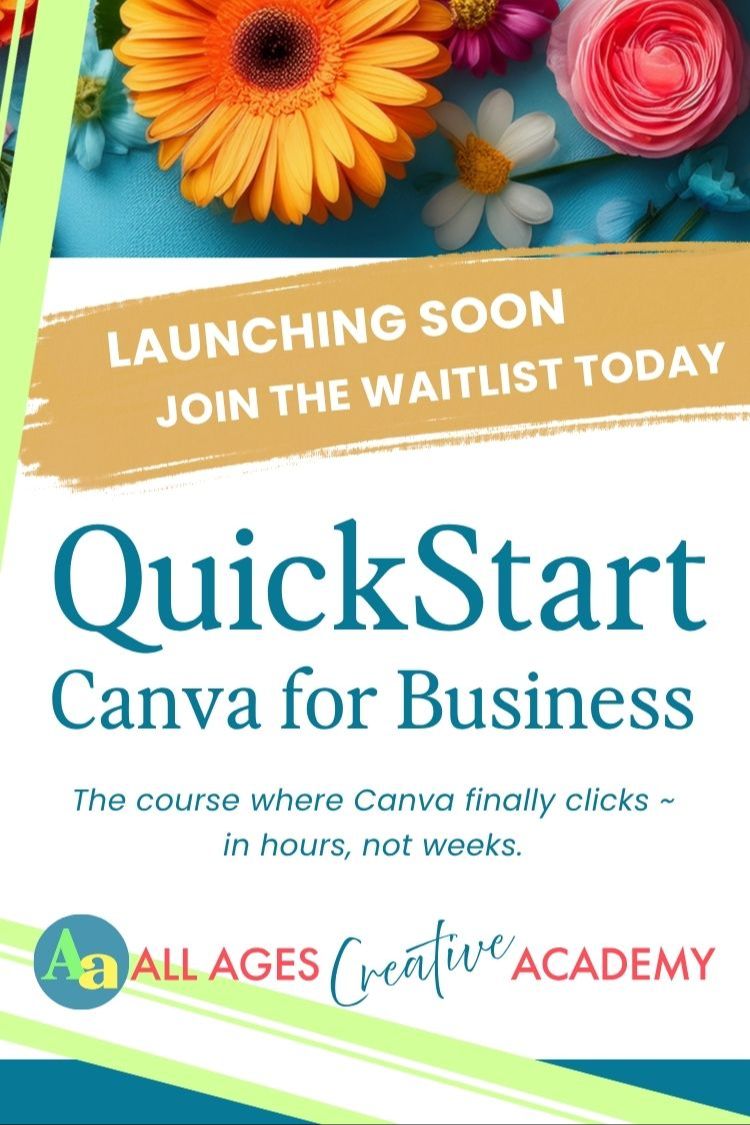Canva's new COPY ART STYLE tool - Canva Pro only.
Nov 23, 2025
When I recorded this short video the new version of Canva had not yet been released. Now that I’ve had time to work with this new tool, it can be quite good, though it never seems to be exactly what I need.
This video shows my first impression, and it still stands as a strong example of working-with-what-you-get and the possibilities ahead.
In the video I use a painterly, pastel graphic element as the style 'source', and apply it to a bold, colourful text graphic. Some of the results are promising and others less so.
The tool doesn't work for everything. If you select an element that it can't 'copy' as a source, then the option will simply not be there in the tool bar.
And if you successfully copy the style but then try to apply it to something that won't work, you'll get an error message.
***This is a Canva Pro tool.
This is what Canva says about the Copy Art Style tool
Use this new “Copy Art Style” feature in Canva when you want to instantly apply the visual look of one element – its colours, texture, effects – to another without recreating it from scratch. It’s ideal for keeping your content on-brand and consistent across multiple graphics, whether you’re updating social-posts, templates, client assets or repurposing designs.
- Apply a style once and reuse it across elements.
- Maintain a uniform visual identity across different assets.
- Save time by avoiding manual colour, filter and texture matching.
It gives you a shortcut to professional polish and cohesion, even if you’re not a designer.
You don’t need to pick each property manually. With one click you transfer style, then fine-tune as needed. It’s particularly helpful when you have a base element you like – and you want other elements to “feel” the same with less effort.
- Shortcut to polished visuals.
- Helps non-designers create consistent graphics.
- Lets you focus creative energy on content while maintaining style.
What I think of the tool
This tool can definitely give you a jump-start to visual consistency and possibly be a great time-saver. But, as I discovered, you’ll still need to eyeball and tweak: it isn’t a one-size-fits-all solution.
PS.
I mention at the end of the video that I was bracing for the 'awesome announcements' Canva was going to make, because in the past, these updates have broken things that should not have been changed.
This time, thankfully, I'm not coming up against much that's affecting my workflow. I know a lot of people are not happy about the updated video player, but I'm ok about it.
I WILL say, though, that YOU NEED TO GET YOUR HEAD AROUND LAYERS more than ever now.
Understanding layers will definitely help with understanding the new video system in Canva.
Naturally, this is covered in Kids Get Creative With Canva and in the upcoming QuickStart Canva for Business course. I also explain layers in the Birthday Super Template Pack. Just keep working with them and layers will become one of your very best and most useful tools.
At the moment you can revert to the old version using your settings page, but I'm not sure how long that option will be available.
VIDEO TRANSCRIPT
Sneak Peek at a New Canva Feature
I've just found another change in Canva, a new feature that they'll be officially announcing in a day or two. Here is a sneak peek. I click on this element to select it. It's painterly. Testily. Come up here to the toolbar and we have a new way to copy things. There is a crown next to it, which means this is going to most probably be a Canva Pro function.
Copying Art Styles
You have the basic style, and now we have an art style as well. So I had the elements selected and I clicked on copy art style. It copied the style of that element. And now I'm going to click on this text here, which was much plain up, just bold colors and we'll see what happens.
Processing Time
While this is thinking, I'm going to tell you that it actually takes a little while to do it. And I have a page which I'll show you in a sec, of the different results that I've been getting. It's a bit hit and miss, you know, and as with any sort of AI, you have to ask yourself, is it worth waiting for?
And here is another result, which is similar to one of the ones before. I'll show you in a second.
Results and Variations
It's actually put a whole background in there which is not much use. I'll just show you the other page.
So these were some other results. I had the balloons and I used them as the style.
And this is similar. It brought up, happy birthday. Much more similar because this is what we started with. This is much more similar to the tone of this, but I didn't want a background.
This was the first one I got and that was actually really good, is what inspired me to do this little video.
But then I tried it another time and this one. The style is good, but obviously it's lost the plot a bit with 'happy'. This one's not bad, but I did also notice that the resolution wasn't great. So if I needed to make that bigger on the page, it's starting to fall apart a bit.
Final Thoughts
So that's something new to look forward to if you have a pro account. I'm not sure if you'll get a couple of tries with a Canva free account. Personally, I'm sort of holding my breath about these updates because sometimes they just break things. So here's hoping. Enjoy.